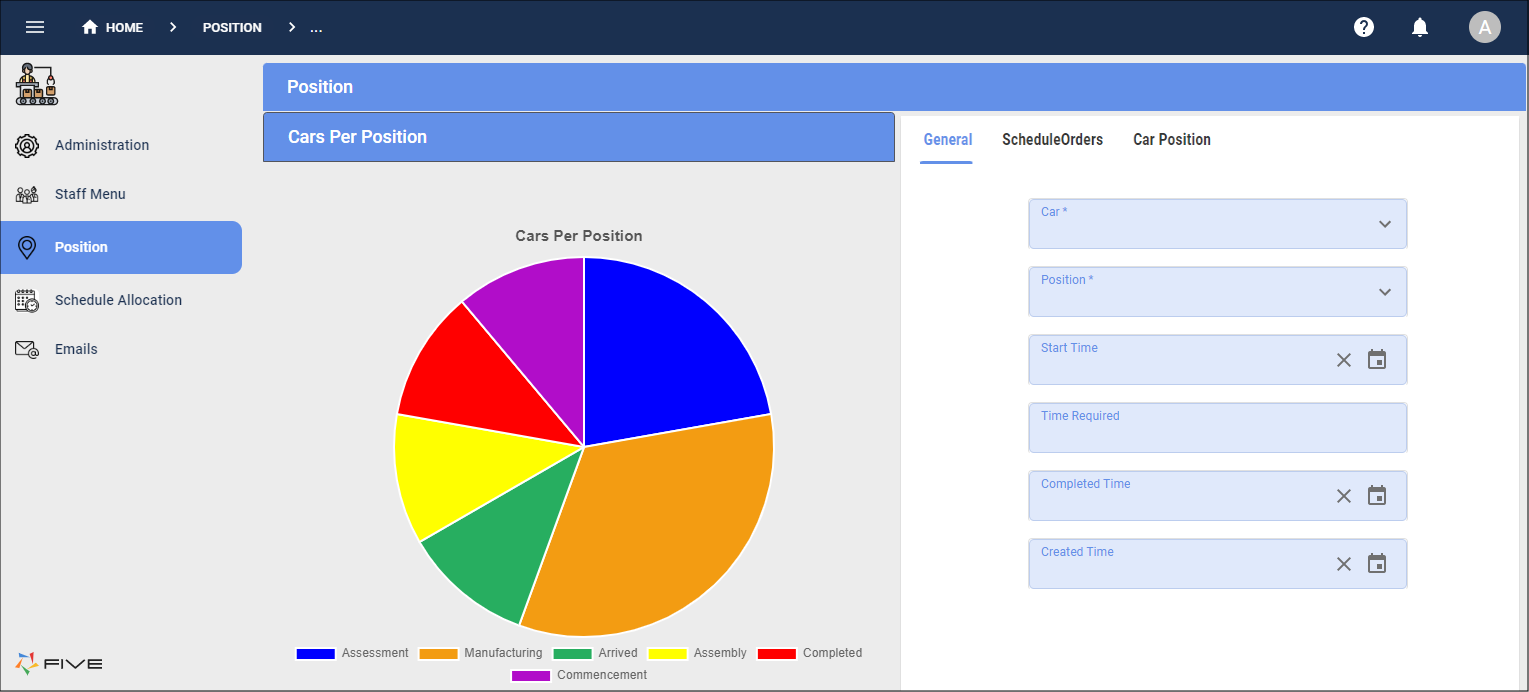Make a Form Title Not Show
Last updated 6/07/2022
How to Make a Form Title Not Show
This documentation will explain how to not show the title of a form. By default, Five will show the title of the form, however, you may be using the form in two different
places and may only want to show the title of the form in one place. By writing a condition in the Show Title If field you can make the title not show. The condition can
be as simple as false. If you are using the form in multiple places this will make the title not show wherever your form is located.
Default
true
Steps
Select the Form record in the list.
Either click the Edit button in the form app bar, or click directly in the Show Title If field.
Type
falsein the Show Title If field.Click the Save button in the form app bar.
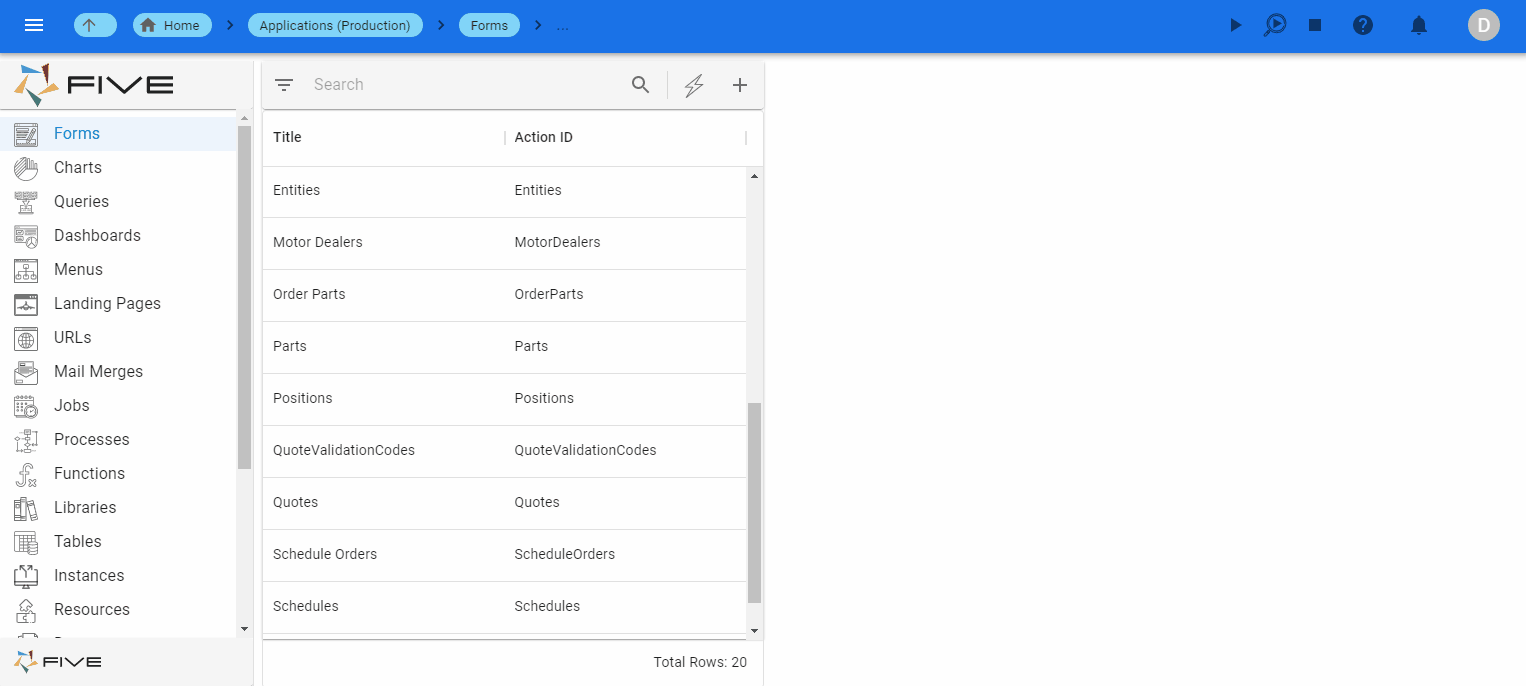
The image below shows how a form would look in your application with the title shown.
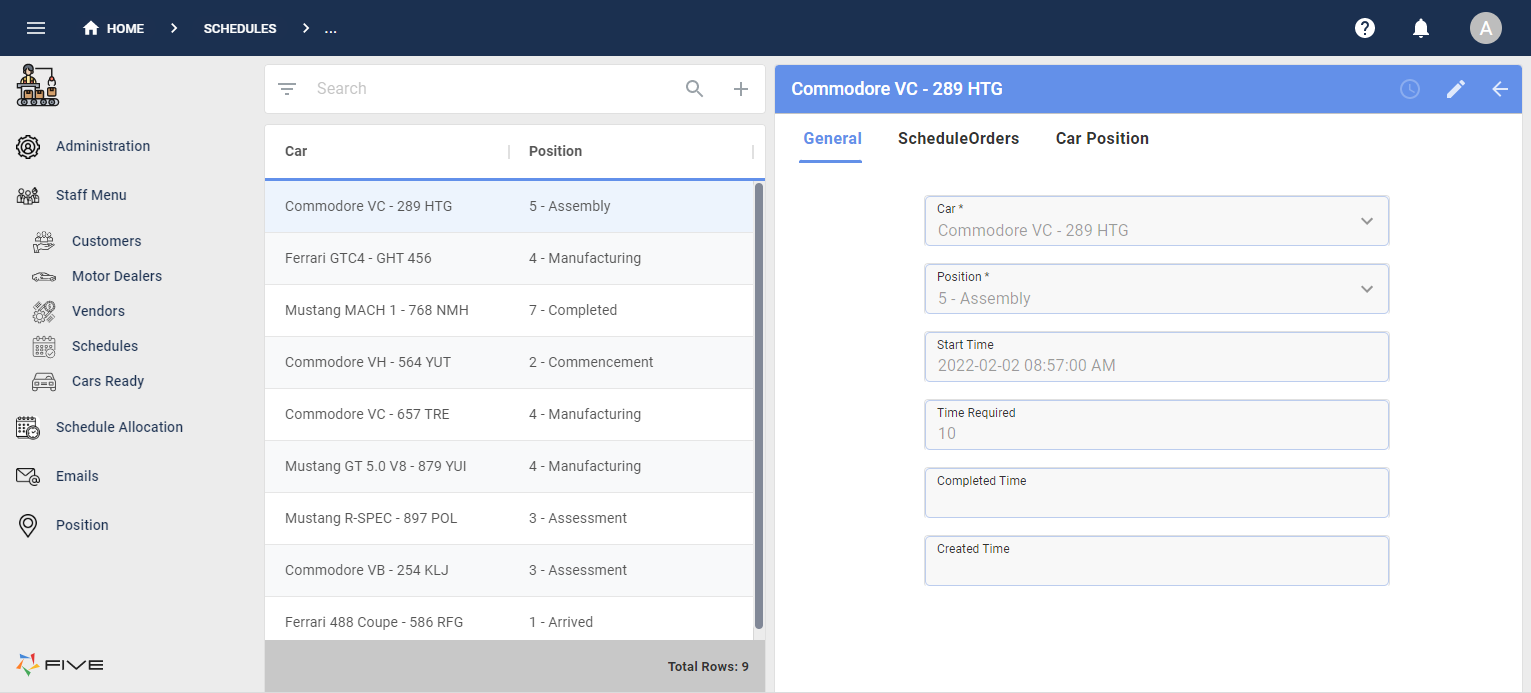
The image below shows how a form would look in your application with the title not shown.
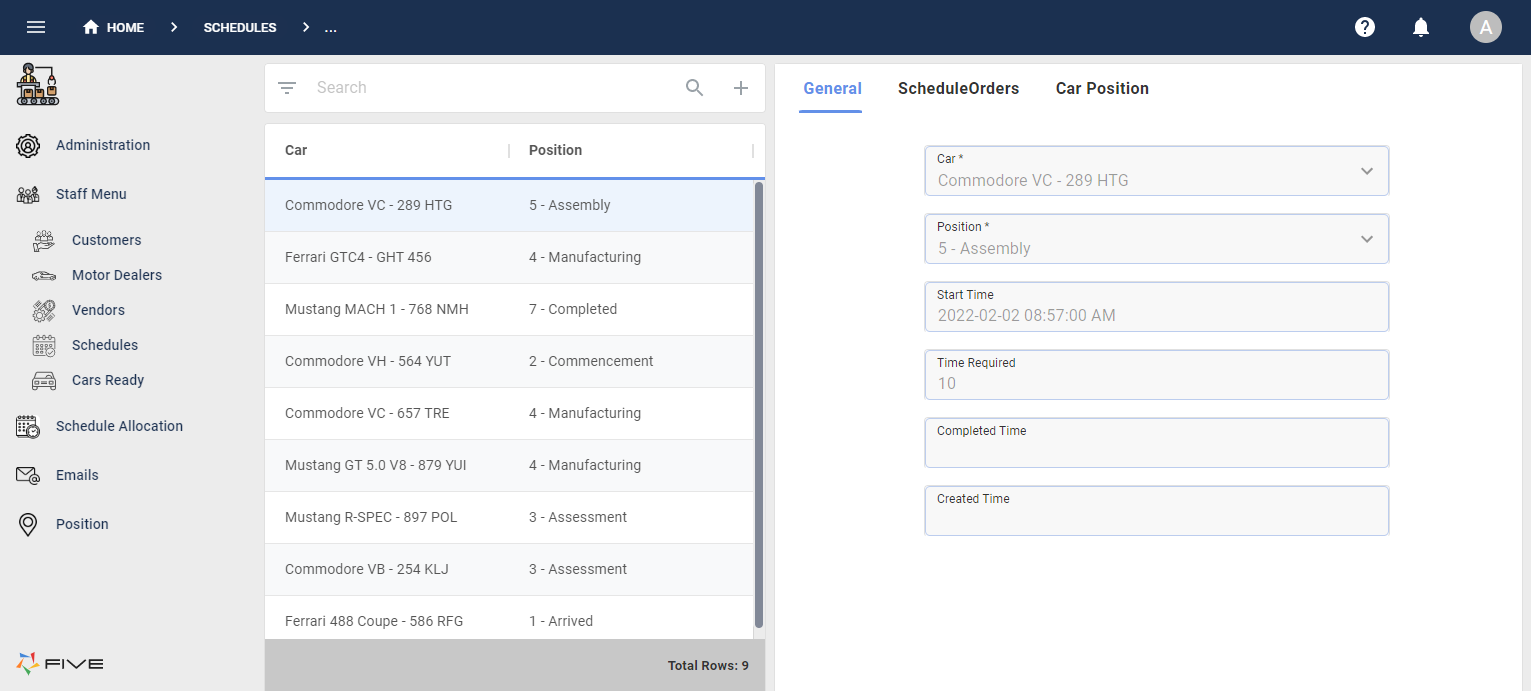
Add a Conditional Statement to the Show Title If Field
You may be using the same form in two different places in your application such as:
- A standalone form; and
- This same form positioned on a dashboard.
You can write a JavaScript condition that prevents the title of the form from showing when on the dashboard, however, still be shown when a standalone form. The example code demonstrates how to do this.
(five.menuSelection.menuId() !== <'menuID for the dashboard'>)
Prerequisites
- A dashboard with a page area referring to the form's Action ID.
- The dashboard must have a menu item created for the Menu ID to be used in the code.
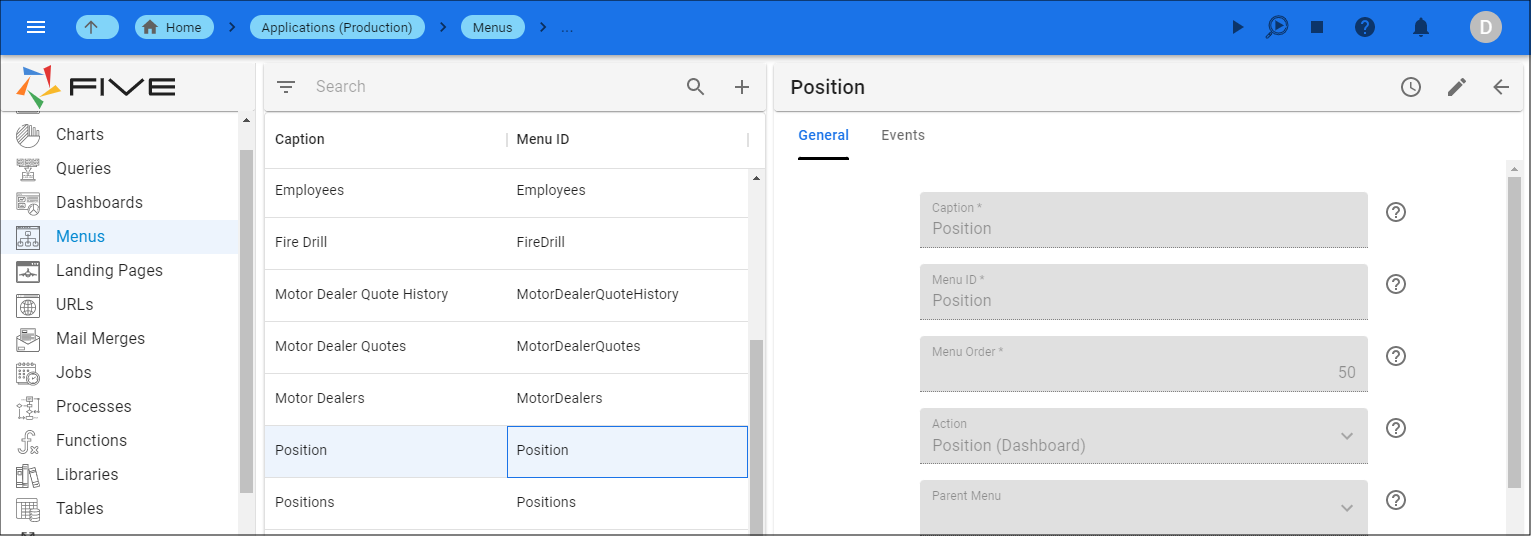
Steps
Select the required Form record in the list.
Either click the Edit button in the form app bar, or click directly in the Show Title If field.
Type your condition. For this example,
(five.menuSelection.menuId() !== 'Position')Click the Save button in form app bar.
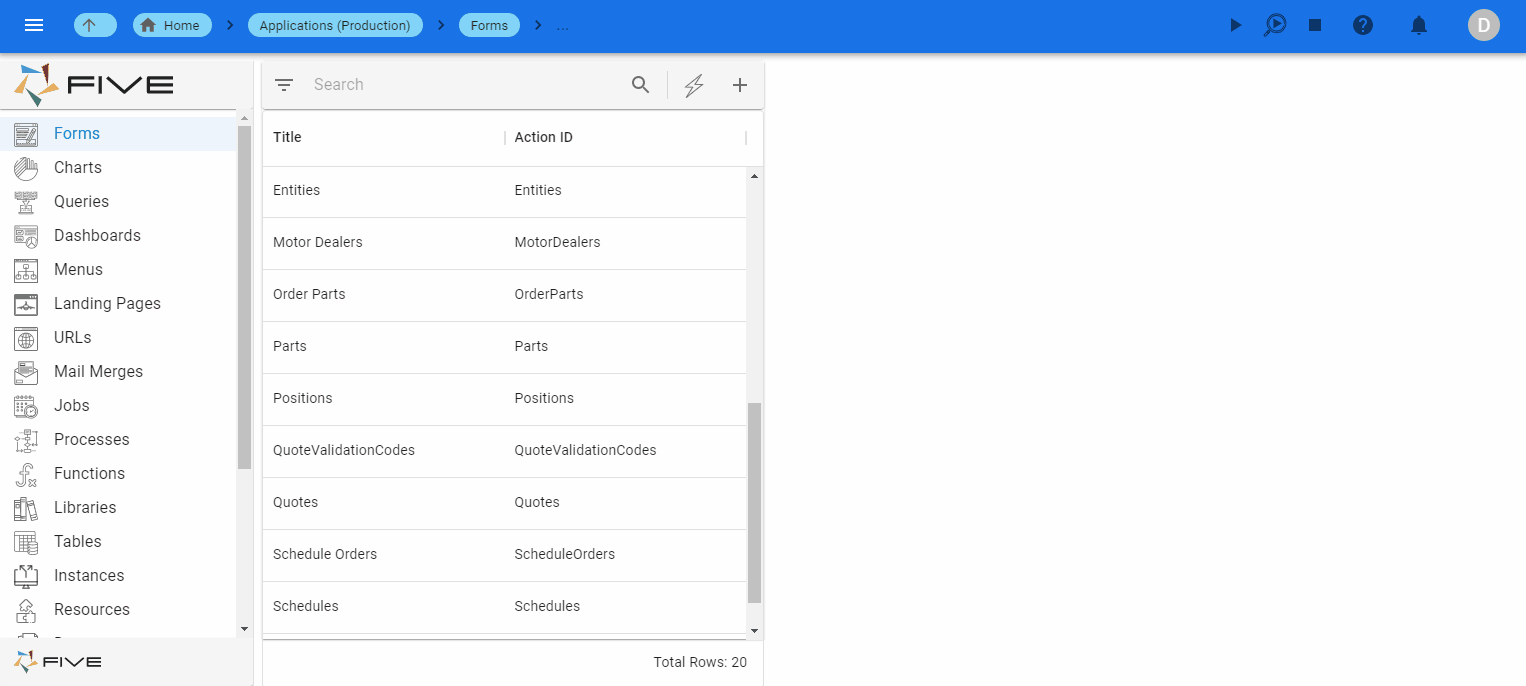
The image below shows how the form would look as a standalone form.
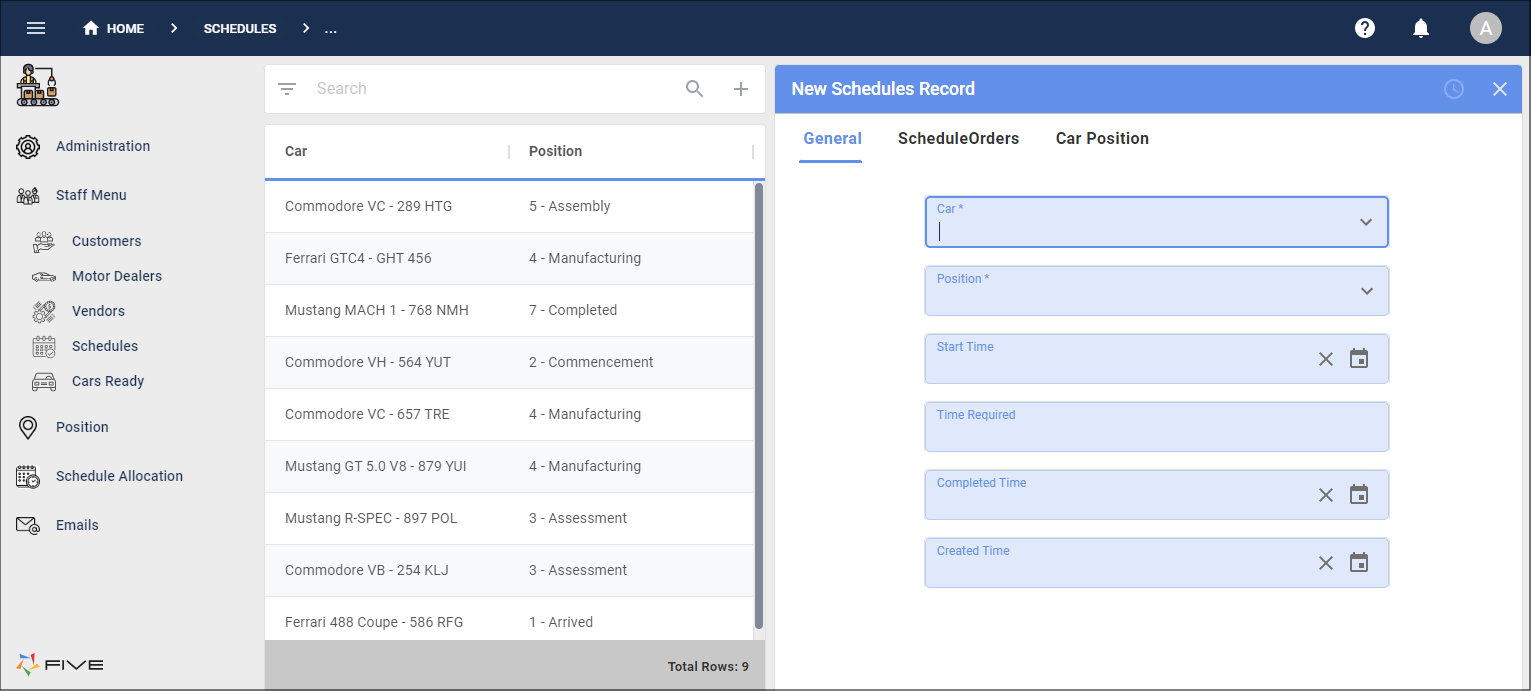
The image below shows how the form would look on the dashboard.